I like the media keys on my MacBook keyboard - just not all of them. Fat-fingered that I am, I regularly skip tracks when I just want to pause or mute. Disabling all of the keys just won't do, because I use the brightness and volume keys every day.
FunctionFlip individually controls your MacBook or MacBook Pro's function keys, turning special keys back to regular F-keys, or vice-versa. FunctionFlip is a preference pane; you'll find it in the "Other" category in System Preferences.
How To Use FunctionFlip
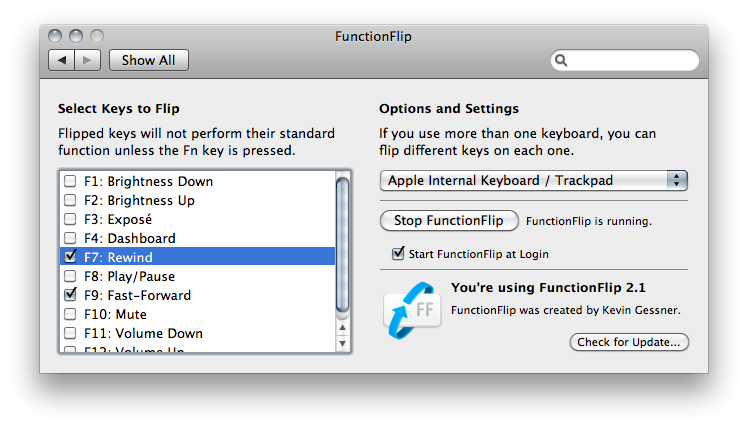
FunctionFlip's purpose is simply to disable the special features — rewind, play, mute, etc. — on the function keys. For example, if you "flip" F7, F8, and F9, those keys — only those keys — will revert back to normal F keys. Press the fn key with the special key to get the special function back. That is, the "special" and "normal" functions are flipped.
To assign a custom shortcuts to your reclaimed keys, use a program like Keyboard Maestro.
FunctionFlip supports all MacBooks and MacBook Pros and most Apple external keyboards, iBooks, and PowerBooks. Third-party (non-Apple-branded) keyboards don't usually work with FunctionFlip.
Reviews
Known Bugs
- FunctionFlip requires that "Enable access for assistive devices" be checked on the Universal Access pane in System Preferences.
- On OS X 10.9 Mavericks, flipped keys do not repeat when the key is held down.
